1.18.2023
1.08.2023
SOLVED: 3d printer calibration issues
I use an Adventurer 3 for my 3d printing, which is a very low end machine.
It has an uneven heat spread because the element is centered under the square bed, so any larger prints tend to curl up on the corners because of uneven heating.
I recently found that I could remedy this by preheating the bed before/during calibration. The 9 points of calibration will never be uniform on this machine, there's variance of -0.30 to 0.20 on my bed in order to get a flat print. Heat makes this fluctuate wildly from a cold bed.
Ive found it necessary to recalibrate before every single print, which is an incredible pain in my ass, but I've found variance of up to 0.20 on the same points between prints, I believe due to the flexible plastic bed & the spring loaded heating plate.
I also found that the popular method of using card stock under the extrusion tip is not foolproof. It makes a big difference if your cardstock is a few micrometers too thick. In the attached photo, the card on the left is slightly thicker than the card on the right. The left card was causing failed prints, the right card magically fixed the problem.
I use masking tape on my bed for adhesion, & that thickness must also be taken into account when choosing your cardstock.
I use a postcard that was included with filament from @reprapper. I'm not sure what thickness it is exactly but it feels like 80lb smooth stock.
12.10.2022
SOLVED: Black Ink Smearing On Photo Paper.
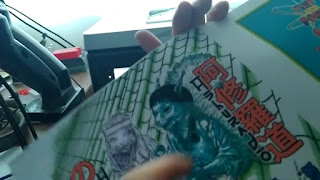
youll notice the first few prints smear where there are solid blacks, like the hair on the cover. This is because the ink i was using was pigment based instead of dye based, & i learned that the supplier had switched their formula since my previous order from dye to pigment. this is really only an issue if you are using uncoated paper, apparently resin coated paper will work with both but is harder to source.
The best you can do if you must work with pigment ink on uncoated paper is to experiment with both your print software & hardware settings to find a configuration that prints the shiniest, then quickly wipe away the undried black ink with a clean cloth. This will leave you will a slightly lighter but useable print.
11.20.2022
10.23.2022
8.29.2022
8.19.2022
easy cropping of your original comic pages for any printer dimensions
1. have a copy of the original hi-res uncropped images saved in a backup folder.
2. open a new file <(i use clipstudio, but this trick is possible in photoshop)> with the dimensions set at whatever the printer requisites are and the resolution the same as your original pages.
3. select all.
4. fill selection with solid color.
5. open an original page file (this would be a copy, dont use the files from your backup folder.)
6. hit paste to import the solid color layer from earlier [this part is critical] adjust (not size, just up/down/left/right) the layer of solid color to accomodate your page contents as if it would be the finished page, that is, for left & right facing pages. you will do this trick in two passes, one for all left pages, then one for all right pages. the names will still self organize since you will simply save over the same file when finished. there are tricks to getting the double page spreads to stitch correctly, but thats covered elsewhere.
7. with only the solid color selected, hit copy again (this will copy not just the layer contents, but the layer position; ie: your finished left/right page as it would be for a given printer. i save the left & right position solid color layer seperately, you can name them anything, i call them L crop & R crop, you can see both names in the auto action photo below, but the names dont matter since you wont use both at the same time & auto action only uses layer position not name.
8. deselect all.
9. turn off solid color layer.
10. find the auto action tool (photoshop; menu bar. clipstudio; palette menu.) & record the following sequence of steps: 1.select top layer as editing layer, 2.paste, 3.create selection of editing layer, 4.crop, 5.turn off editing layer, 6.deselect, 7.save[i personally still save manually after the auto action but i think it can be done as a step?].
11. clipstudio has the option to make this auto action a button, i think photoshop may as well depending on your version#.
12. if you copied the solid color in left page position, use this auto action on all left pages (you should be aware of your page# & corresponding page position, thats covered elsewhere.) then copy the solid color layer in the right page position (these layers should be saved for future use; left/right.) to continue using the same auto action for all the right pages. the same auto action will be used for the covers, but you will have to add the spine later, thats covered elsewhere.
so yeah, seems complicated, but once you program it to the single button press, it saves alot of time when dealing with a dozen or more pages at once, especially for different formats.
the alternative would be to adjust the page size to printer dimensions, either by inputting the number in the value boxes (still time consuming) or scaling it by hand to crop lines (risky to keep consistent). this method might also not economize the page best by reducing all sides too evenly as opposed to leaving more space in the spine or top and less on the outer edge etc.
another alternative is to import your page into a blank template of the printer dimensions & scaling/moving that to fit by hand, but thats only feasible for a handful of pages.
as long as youve been creating with page orientation in mind & using the same template since the first page, the auto action will end up faster after doing 5 or 6 pages.
depending on your printer, they may want single pages or combined pdfs, figure out which & save appropriately.
if you arent printing yourself, this is far as you need to go.
if you are printing yourself, i highly recommend pdfsnake over any other 2up formatter (imposition software).

























