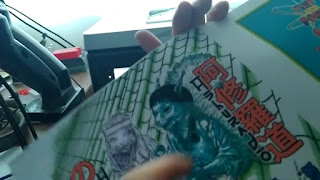
youll notice the first few prints smear where there are solid blacks, like the hair on the cover. This is because the ink i was using was pigment based instead of dye based, & i learned that the supplier had switched their formula since my previous order from dye to pigment. this is really only an issue if you are using uncoated paper, apparently resin coated paper will work with both but is harder to source.
The best you can do if you must work with pigment ink on uncoated paper is to experiment with both your print software & hardware settings to find a configuration that prints the shiniest, then quickly wipe away the undried black ink with a clean cloth. This will leave you will a slightly lighter but useable print.




























































