1.18.2023
1.08.2023
SOLVED: 3d printer calibration issues
I use an Adventurer 3 for my 3d printing, which is a very low end machine.
It has an uneven heat spread because the element is centered under the square bed, so any larger prints tend to curl up on the corners because of uneven heating.
I recently found that I could remedy this by preheating the bed before/during calibration. The 9 points of calibration will never be uniform on this machine, there's variance of -0.30 to 0.20 on my bed in order to get a flat print. Heat makes this fluctuate wildly from a cold bed.
Ive found it necessary to recalibrate before every single print, which is an incredible pain in my ass, but I've found variance of up to 0.20 on the same points between prints, I believe due to the flexible plastic bed & the spring loaded heating plate.
I also found that the popular method of using card stock under the extrusion tip is not foolproof. It makes a big difference if your cardstock is a few micrometers too thick. In the attached photo, the card on the left is slightly thicker than the card on the right. The left card was causing failed prints, the right card magically fixed the problem.
I use masking tape on my bed for adhesion, & that thickness must also be taken into account when choosing your cardstock.
I use a postcard that was included with filament from @reprapper. I'm not sure what thickness it is exactly but it feels like 80lb smooth stock.
12.10.2022
SOLVED: Black Ink Smearing On Photo Paper.
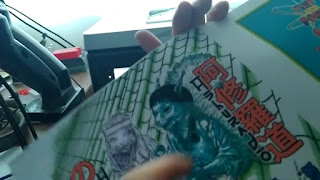
youll notice the first few prints smear where there are solid blacks, like the hair on the cover. This is because the ink i was using was pigment based instead of dye based, & i learned that the supplier had switched their formula since my previous order from dye to pigment. this is really only an issue if you are using uncoated paper, apparently resin coated paper will work with both but is harder to source.
The best you can do if you must work with pigment ink on uncoated paper is to experiment with both your print software & hardware settings to find a configuration that prints the shiniest, then quickly wipe away the undried black ink with a clean cloth. This will leave you will a slightly lighter but useable print.

































